By following the recommended procedures below you can help to reduce the chances of computer problems:
- Never share passwords or passphrases.
- To help protect your computer from potential threats the "autoplay” feature in windows has been disabled. DO NOT RE-ENABLE.
- Your PC is equipped with antivirus software, which is scheduled to update and scan daily. Do not disable this service.
- Do not download unfamiliar software off the Internet: KaZaA, Bonzi, Gator, HotBar, WhenUSave, CommentCursor, WebHancer, LimeWire, and other Gnutella programs all appear to have useful and legitimate functions. However, most of this software is or contains spyware, which will damage your operating system installation, waste resources, generate pop-up ads, and report your personal information back to the company that provides the software.
- Log out of or lock your computer when stepping away, even for a moment.
- Shut down laboratory computers after you are finished.
- Frequently back up important documents and files. Email important files to yourself so you have a backup file stored in your email account.
- Never open an e-mail or instant-message attachment unless you know exactly what the attachment is. If in doubt, send a separate (totally new) e-mail or instant message to the sender to verify the contents and legitimacy of the attachment. In short, never open anything that is attached to an e-mail or instant message unless you were expecting the attachment and you know the exact contents of that file.
- Never install or run software attachments (for example, .exe files) sent through e-mail or instant messaging, even if they seem to come from a legitimate source. (Microsoft will never include security updates themselves in e-mail; instead, you will be advised to go to the Windows or Office Update Web site or antivirus company site to download the latest updates.)
- Never download software (including free applets and applications, etc.), from sources you don't trust.
- Never click Web hyperlinks in e-mails from strangers. If you receive e-mail from a legitimate-looking source (bank, software company, online retailer) that includes a hyperlink to a Web site, do not click it. Instead, retype the URL into a new browser window, or go directly to that company's home page in a new browser window.
- Do not reply to or forward e-mail chain letters. Besides clogging Internet bandwidth, such things leave you with little control over who gets your e-mail address.
- USB memory sticks are prohibited at the Clark.
- Do not allow anyone to attach a USB memory stick to your PC.
By taking the following precautions, you can help reduce the risk of your computer being infected by a virus:
- Keep updates from Microsoft current.
- Forefront Virus Security, your virus protection agent, is set to scan and update daily.
- Find out whether you really have a virus Viruses often run without your knowledge. However, if your computer is acting strangely or if one of your programs is not working correctly, this does not necessarily mean that your computer has a virus. It is important to be aware of the specific symptoms that a particular virus causes. On the Microsoft Security Antivirus Information site, you can find information and alerts about the latest viruses, their severity, and the symptoms they cause.
- Check the Microsoft Security Bulletins regularly. An up-to-date list of security issues that affect Microsoft products is available on the Microsoft Security Updates site. This site provides technical information about security issues that affect specific products. You can subscribe to get security bulletin e-mail notifications for free that let you know about important security updates from Microsoft. In the past, hackers have attempted to mimic these notifications to send bogus information. However, it is not difficult to determine whether a Microsoft security-related message is genuine, because authentic Microsoft security bulletin notifications are always digitally signed and never include software updates as attachments. Instead, the notifications always link to the update on the Microsoft.com Web site.
- Download files only from trusted sites; be sure you know the source! You should download only files that are from known, well-established companies. When in doubt, don't download the file. As an extra precaution, you can download files onto a disk separate from your hard disk, such as a floppy disk or a zip disk, and then scan the files with your virus scanner.
- Install only from authentic CDs In general, installing software from authentic, commercially distributed CDs is the safest method. For example, all Microsoft CDs have holograms to prove their authenticity.
- Back up your data regularly. If a virus erases or corrupts files on your hard disk, a recent backup may be the only way to recover your data. At the minimum, back up files that you can't afford to lose, such as documents, pictures, favorite links, address books, and important e-mail messages. Email important files to yourself so you have a backup file stored in your email account.
- Don't open suspicious e-mail messages or files. It is a good idea to avoid opening any attachment in a message that you did not expect to receive, especially if the message is from a source that is unknown to you.
If you believe or suspect that you may have a computer virus:
- Turn off computer.
- Manually disable WIFI if equipped (laptop only.)
- Report suspicion of virus to Chris McCrory.
- Do not power on computer until the virus activity has been eradicated.
- Per IRSC policy all infected computers will be re-imaged







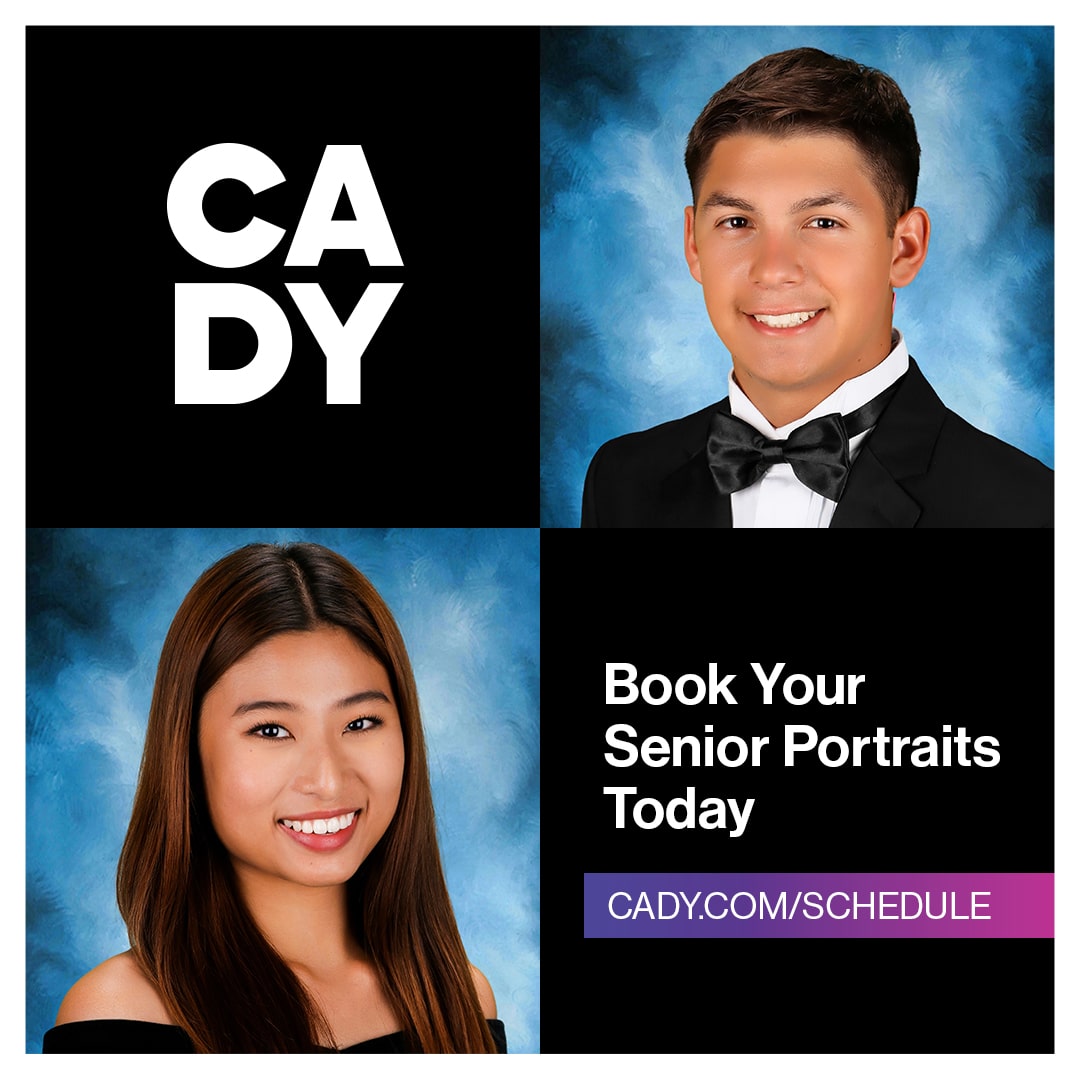
.png)


